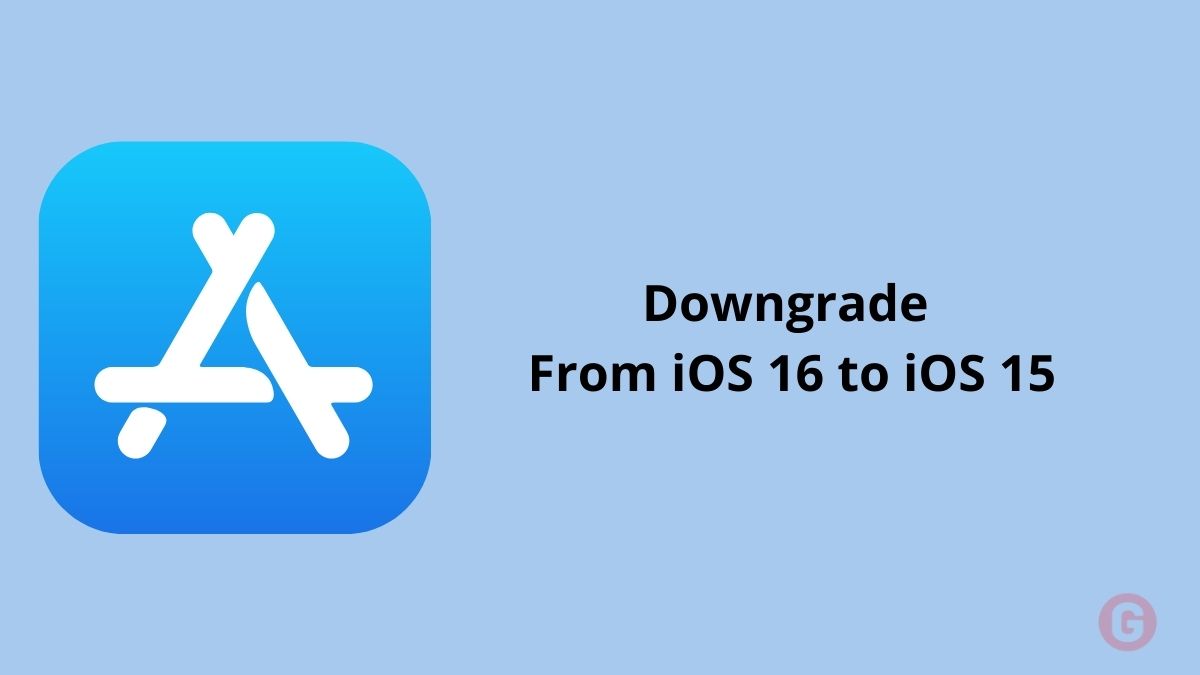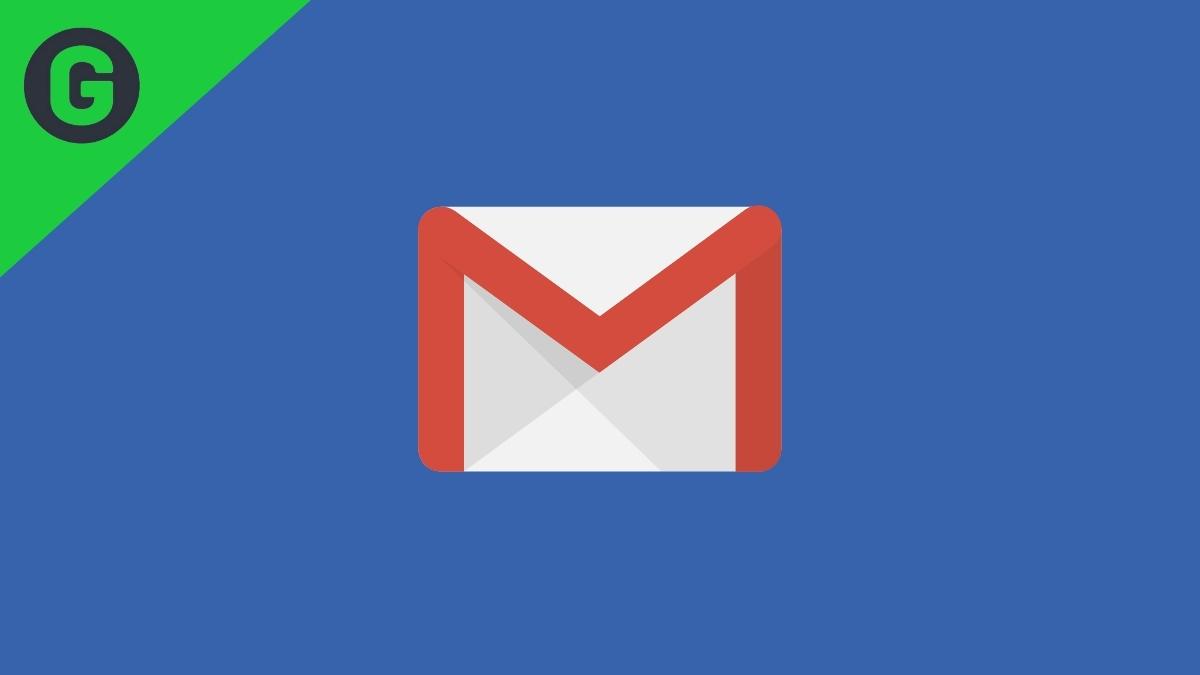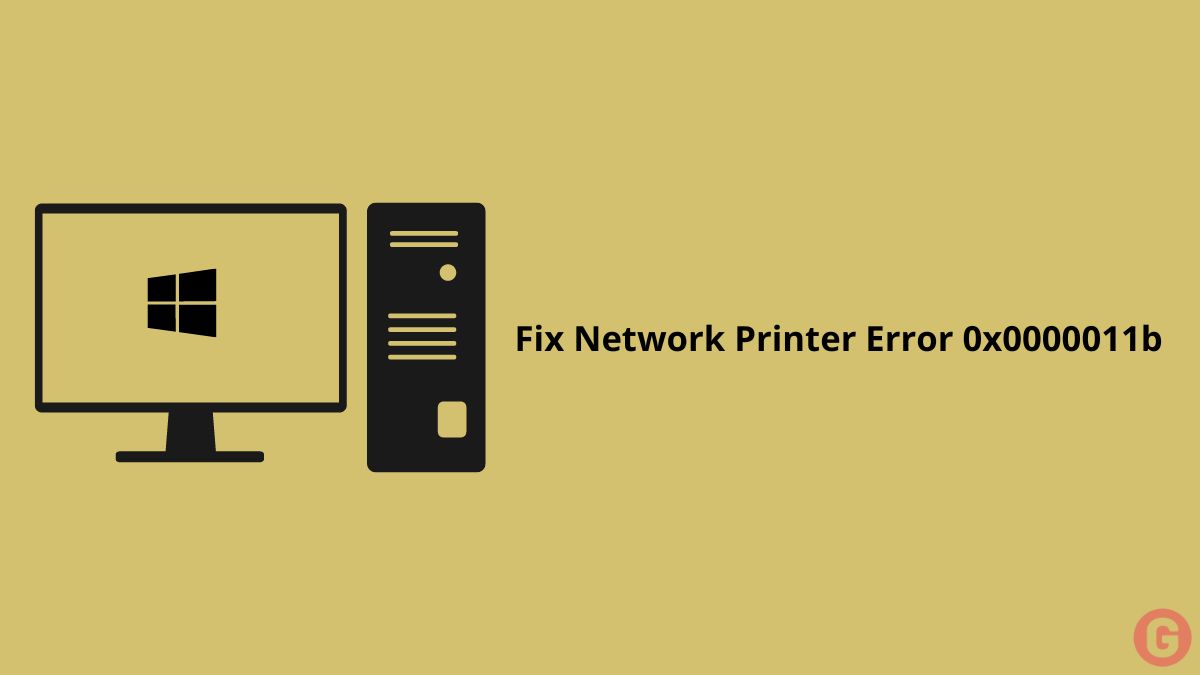The latest iOS 16 will be arriving on 6th June at WWDC 2022. If you are an iPhone user and waiting to update your iPhone from the iOS 15 to iOS 16 version and are excited about the new iOS version, then don’t worry; Apple is preparing to introduce its latest version of iOS. But one thing is that not all the latest versions are so good. There must be some bugs with them.
This time, Apple brings some new features with the iOS 16 version. But nothing will be different; they always introduce many new features with new software updates. When the latest iOS version comes, they brings some bugs and errors. So, many users face some issues after updating their iOS version to the newer version. Such as Bluetooth not working, Wi-Fi not working, Touchscreen unresponsive, Rapid battery drain, and App crashing issues.
Have you upgraded your iPhone from iOS 15 to the newer iOS 16? Are you getting lots of bugs and glitches on your iPhone? So you want to downgrade your new version to an older version. Then no need to regret it; you can easily do it. So, in this blog, we will discuss how you can downgrade your iOS from iOS 16 to iOS 15 version.
iOS 16 Downgrade
When you try to downgrade to a previous version of iOS from iOS 16, Apple doesn’t make it easy. Conversely, Windows allows you to downgrade the operating system from a newer version to an older version. We can teach you how to do it easily on iOS. First, you can download the older version of iOS 15 for the iPhone model. There are many sites where you can easily download the iOS 15 version.
Note: Before we go for an iOS 16 downgrade, make sure you have made a phone backup. The downgrade process will remove all data, but you can restore your iOS 15 backup on your iPhone.
Steps to Downgrade from iOS 16 to iOS 15
- Go to the IPSW site and download the latest iOS 15 version. Before downloading, you can select your iPhone’s firmware (Signed IPSWs).
- After completing the downloaded file, connect your iOS device to a computer.
- On your PC, open the Finder window.
- Back up your iPhone’s data to your PC.
- Select your iOS device from the sidebar ( We recommend enabling the Trust features).
- Press and hold the Alt key on your Mac or the Shift key on your Windows PC.
- Click on the Restore iPhone button.
- Select the IPSW or latest iOS 15 file and enter the restore and update button.
- Now, tap on the Next button and agree to Apple’s T&C.
- After 10 to 15 minutes, when the process is completed, then your iOS device will boot up into your older version of iOS 15.
Now, your device will be restarted. You must restore it from the backup to get your texts, old Apps, and all other data on your device. You can download iOS 16 wallpapers from here.