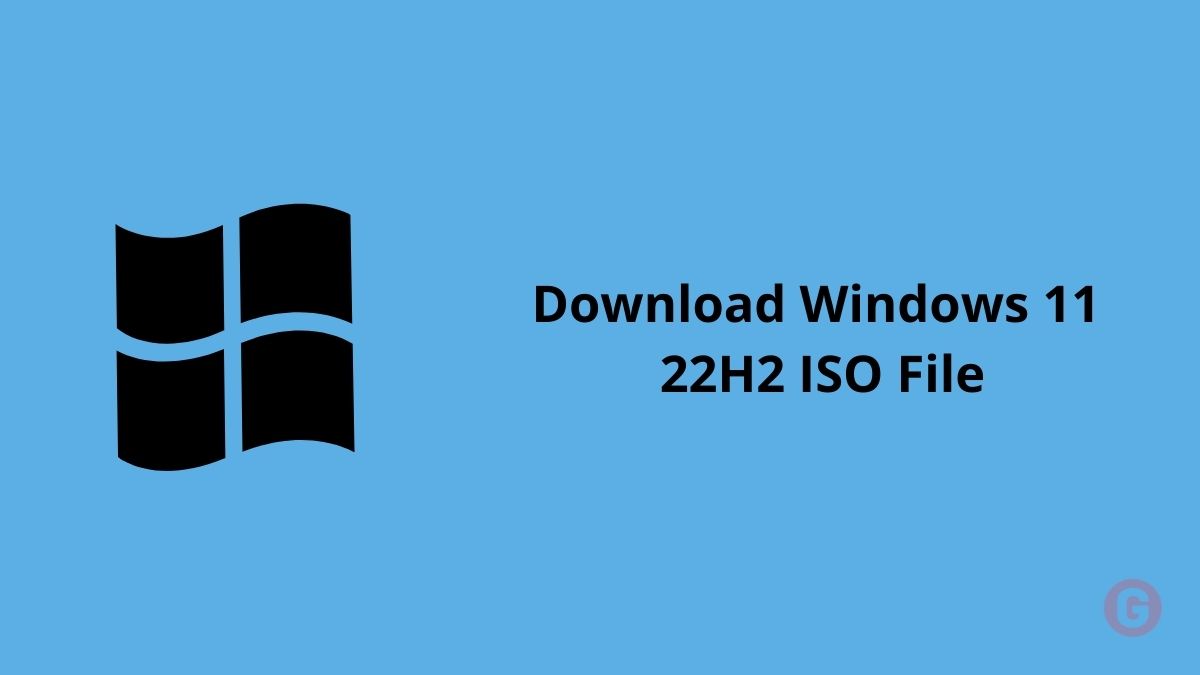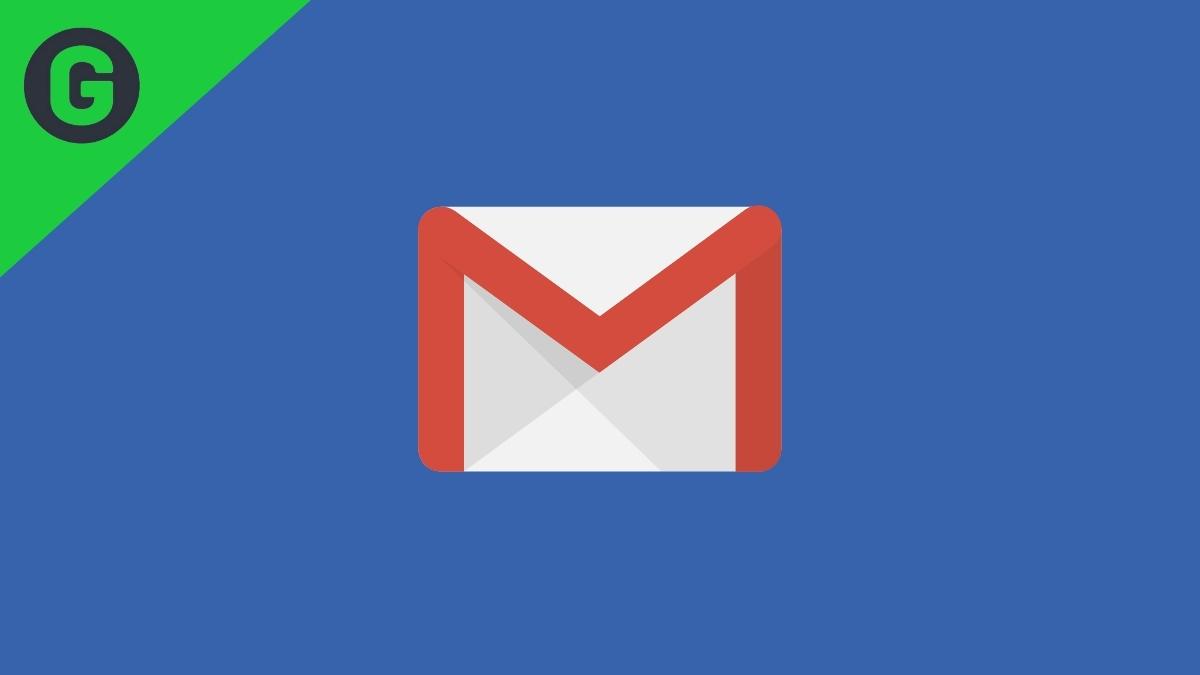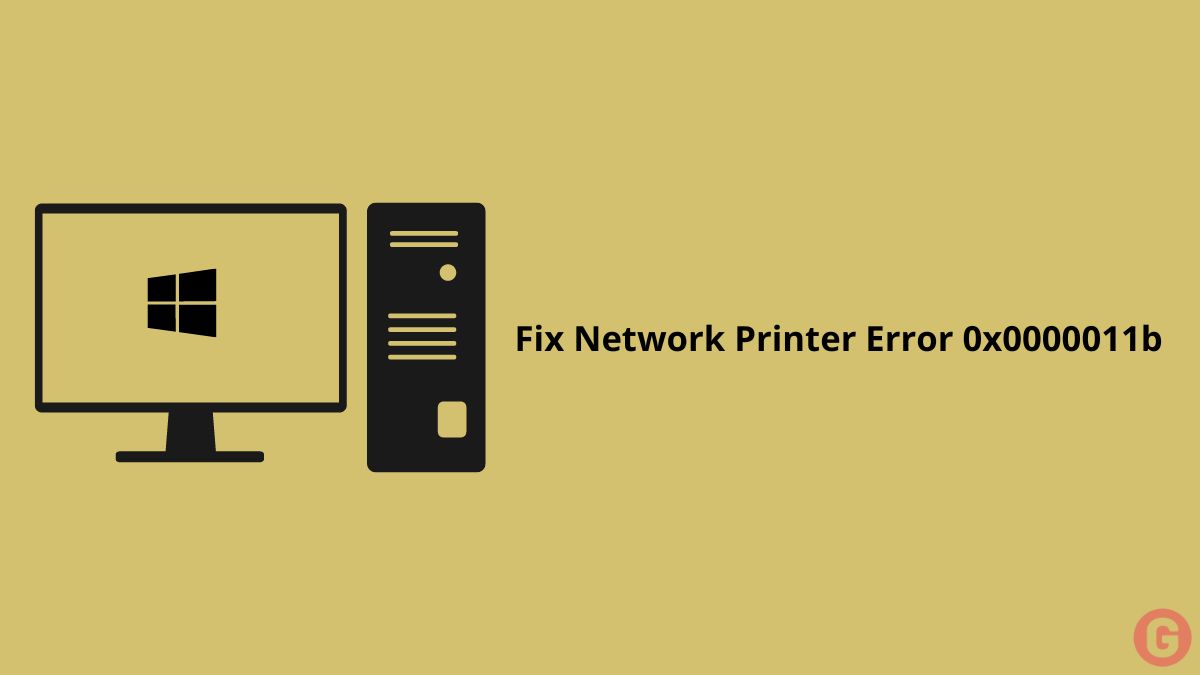Windows 11 22H2 will be the latest version of Windows 11. Microsoft released the Windows 11 in October 2021. So, this Windows 11 22H2 operating system will be released in August 2022. Windows 11 22H2 is also known as Sun Valley 2. Windows 11 22H2 version brings several changes and features, such as improved system stability, a new user interface, a revamped taskbar, new features, etc. Now, you can download the Windows 11 22H2 preview version. Because Microsoft recently released the preview version of this software.
Here in this article, we discuss how you can download the Windows 11 22H2 ISO preview version file. But you have to keep one thing in mind: some features might not work correctly in this version of ISO. Because Windows 11 22H2 is still under development. Before installing this version, you have to back up your data. It is an unstable version so you might face some errors or data loss. So, you have to install it at your own risk.
2 Ways to Download Windows 11 22H2 ISO
- Using UUP Dump.
- Using the Insider page.
Method 1: Using UUP Dump
If you want to download the Windows 11 22H2 Preview version, follow this step-by-step method.
- Open the UUP Dump page.
- Click on the Download.
- Select the Windows 11 Insider Preview 22621.1 (ni_release) amd64 or higher.
- Select the installation Language drop-down menu and click on the Next button.
- Select the edition in the Windows 11 ISO file, for example, Windows Home or Windows Pro.
- Tab the Next button.
- You can choose the Download and Convert to ISO option.
- Clear all the options under the Conversion option.
- Now, click on the Create download package button to save the tool on your device.
- Open the zip file with File Explorer when the file download is complete.
- Select the Extract All button.
- Right-click on uup_download_windows.cmd batch file and tab on the Run as administrator option.
- Click the More info option and the Run Anyway button to start the process.
- After that, when asked, press the 0 key.
After that, the Windows 11 ISO file will be created. The file will be saved inside the folder, and you can install the ISO file on your device.
Method 2: Using the Insider Page
We download the Windows 11 22H2 IOS file using the Insider page in the second method. Follow the below steps.
- Open the Windows Insider Preview page and sign in with your Windows Insider program credential.
- Select the Windows 11 Insider Preview (Dev channel)-Build 22621 option.
- Select the Confirm button.
- Next, select the product language and then click the Confirm button.
- Select the 64-bit Download button.
Finally, the Windows 11 22H2 ISO file will be downloaded to your device.
Create a Windows 11 22H2 bootable USB Drive using Rufus
Now, you create a bootable USB Rufus to install the Windows 11 22H2 IOS file. So, carefully follow the steps.
- Open the Rufus website through our link.
- You can see the ISO latest version under the latest version.
- Click the link to download them.
- Now, double-click the Rufus.3.xx.exe file to launch the tool.
- Select the USB flash drive to create the Windows 11 bootable media in the’ Device’ section.
- Select the Disk or ISO image option in the ‘Boot Selection’ section.
- Click on the Select button.
- Now, you can select the Windows 11 22H2 file.
- Select the Open button.
- Select the Standard Windows 11 Installation ( TPM 2.0, Secure Boot, 8+RAM ) option in the Image option’.
- Select the GPT option under the ‘Partition Scheme’ section.
- Select the UEFI (non-CSM) option under the ‘Target System’ section.
- Select a name for the bootable USB drive in the’ Volume Label’ sections.
- Now, use the default settings for the file system and the Cluster size option.
- Check the ‘Quick Format’ and ‘Create Extended Label and icon file’ options.
- Now, click the Start and OK buttons to confirm the deletion of the USB and create a bootable drive.
- At last finally, the tool will start to create a USB media with the Windows 11 22H2 installation file.
Conclusion
The Windows 11 22H2 ISO file is a preview version. So, this Windows 11 22H2 version is still under development; there must be some bugs and errors, and some features might not work correctly. There are some chances that you might lose your data. So, install it at your own risk. You can also download the latest Windows 10 22H2 ISO here.